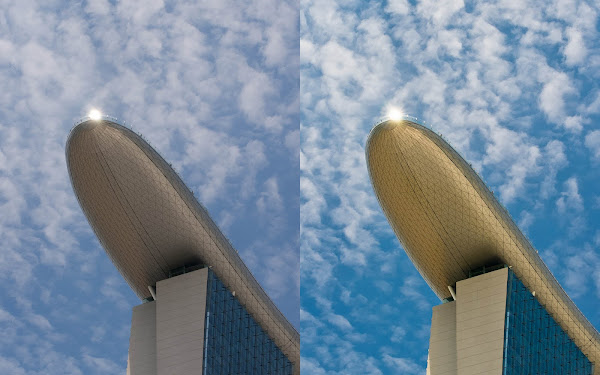
The 50mm (35mm equivalent view angle) lens of the A12 means I have to crop to get this.
I like to start usually with adjusting the white balance, the dropper tool is good if there is a point of reference, basically anything that is suppose to look white. Otherwise, it depends on your eyes.
Next is the tricky part, lighting. This case I wanted the building to shine, you can use the usual sliders or the curve tools. A good tip I learnt is to use the highlight clipping indicator, as well as the black clipping.
Click on the triangles (circled in red) on the Histogram, any part that is clip will show up red for highlights and blue for blacks. The bright spot in the example above will show up as red, indicating severe clipping, but I don't have to worry about recovering anything here. Once the specular highlights are established, we can go about changing the lighting for the other parts. You can use the Tone sliders or the Tone curves, and importantly experiment! Presently I am simply eyeballing on my uncalibrated machine, which can be fun.
The section marked Presence can help give the extra kick. Vibrance will up hue saturation, but only selectively unlike Saturation is all across the board which can give a nasty posterized look.
In the Tone curve, you can adjust the curve through the sliders or the curve directly. Another interesting way is the area tool (circled red), click it, go to the picture and click-hold at the area you want to change and simply move the mouse up or down to lighten or darken.
Of course you want to next control the noise. Lightroom is very good with that, luminance and colour noise are controlled independently, much details can be preserved well.
When you find some area seem too bright or shaded, you wan to use the Brushes tool, which allows you to "paint" in your desired lighting. To show up the pattern in the under surface of the Sky park in my example, I use the brush to increase contrast just there, there is even an Auto Masking option to help paint within the "lines".
One more thing in my example is the sky, originally it is simply dull and if I simply change the tone, the building would be affected. Now what options do I have? I can brush "paint" the sky, but it will affect everything, the white and the blue of the sky. HDR? Well too difficult for me. The answer here is the HSL option, where I set the Luminance for Blue to a negative value. Only the sky and the blue facade of the building is affected, which in this case worked well. Bear in mind in other complex colour situation you can ruin, say a blue car with a blue sky background.
I had also pumped up the Yellow saturation to give the building a golden look.
Any way, this is just my experience with Lightroom, but I still have a lot to learn. One good way of learning is actually to teach what you know, it really helps with the process.



No comments:
Post a Comment